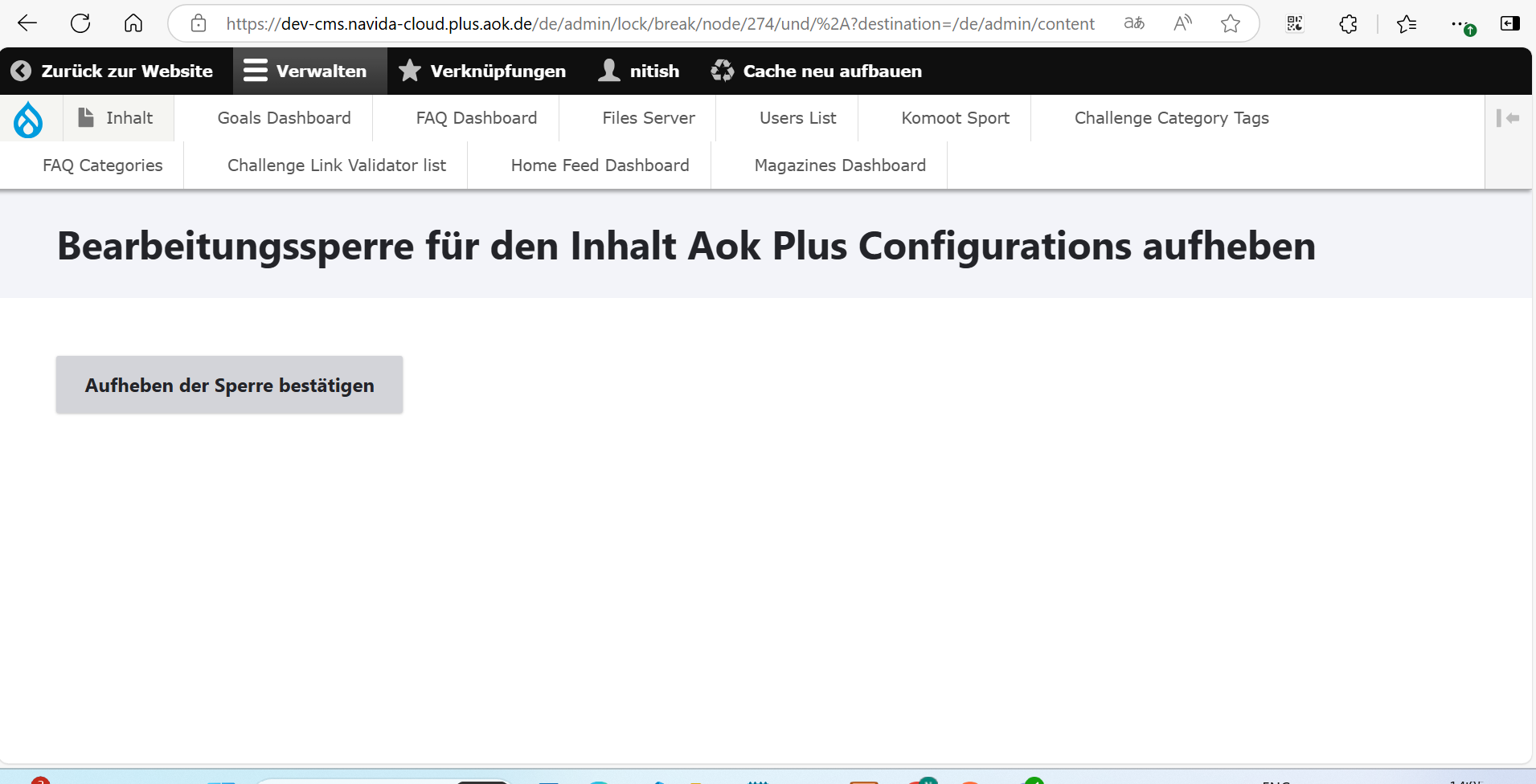contentLock
Steps to Add a Content Lock on AOK Configuration Files
Important Note : You need to log in as an AOK Admin. After a successful login, to add AOK Consent files, we need to follow the steps given.
To Enable Content Follow the Steps,
- After a successful login, click on Inhalt (Content) -> Inhaltstyp (Content Type) -> AOK configuration files -> click on Bearbeiten (Edit).
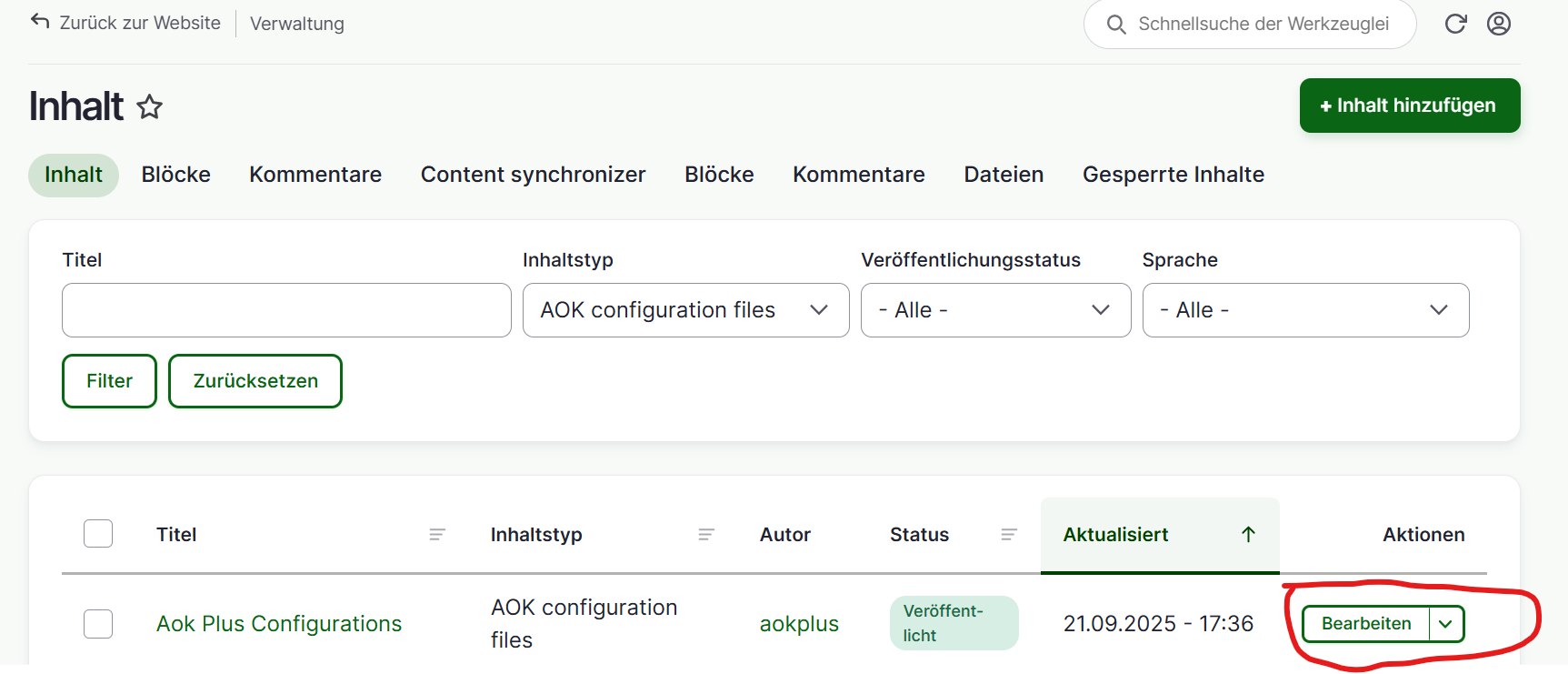 Once you reach the edit page, the lock will be enabled for 30 minutes, and no other user can edit the page until the lock is broken manually or after 30 minutes.
Once you reach the edit page, the lock will be enabled for 30 minutes, and no other user can edit the page until the lock is broken manually or after 30 minutes.
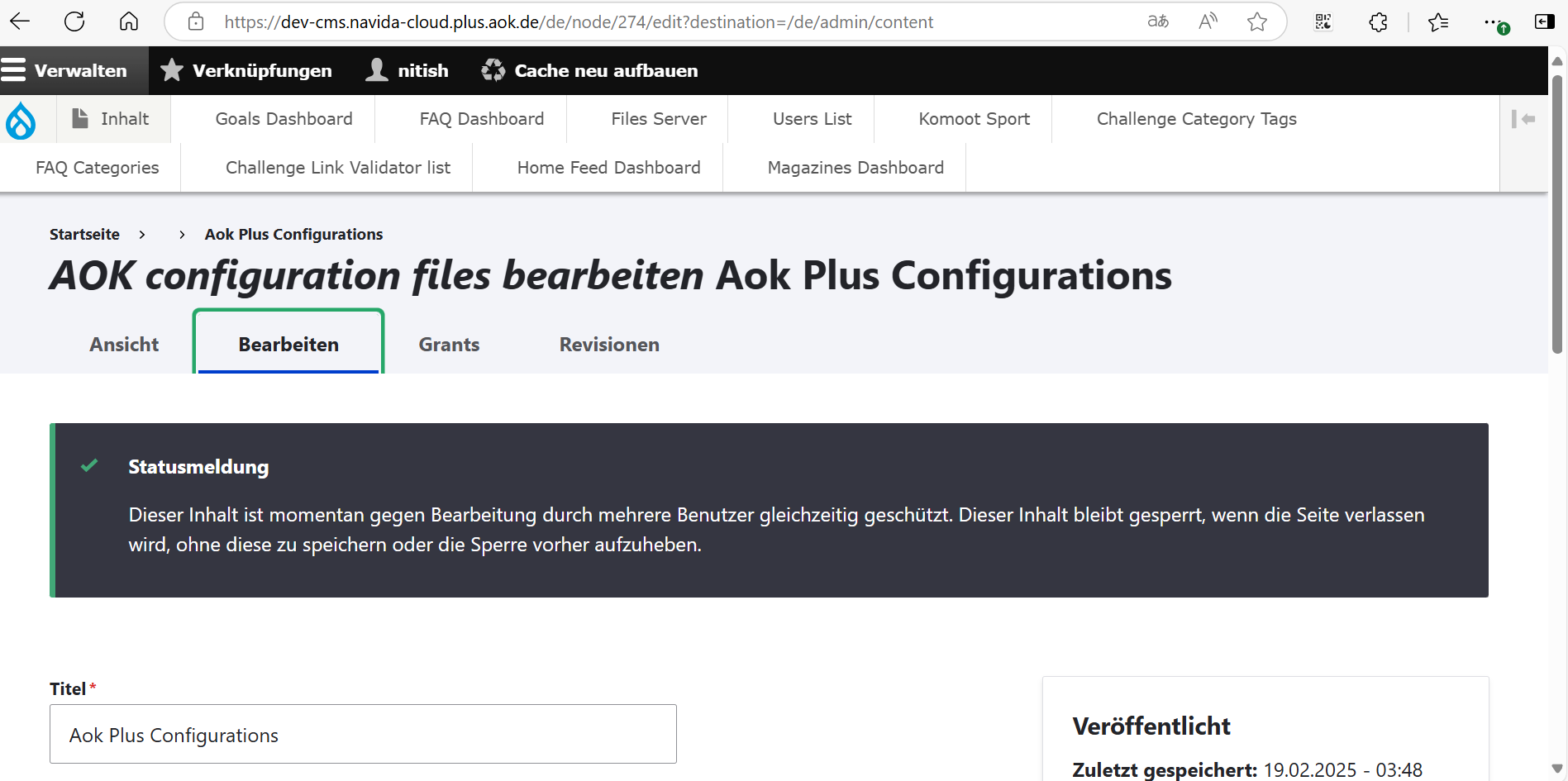
To Break the Lock
- Scroll to the bottom of the page, and you will see a button to break the lock. Click on it, and it will redirect you to the confirmation page.
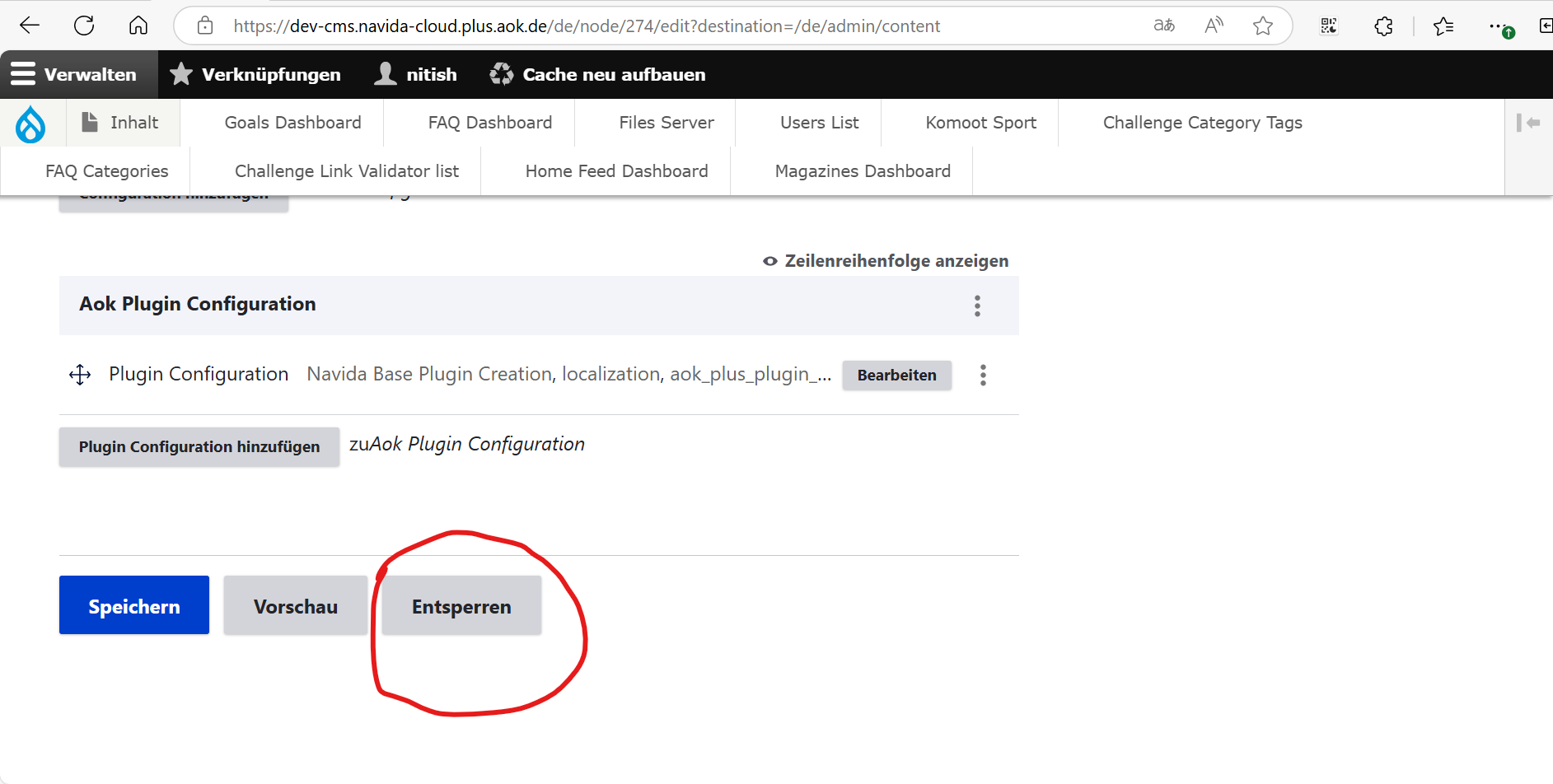
- Click on the button --> Aufheben der Sperre bestätigen (confirm breaking of the lock), and it will break the lock.